Putting an Expert Advisor (EA) on MetaTrader may entirely change your trading experience. It assists in automating your strategies, becomes more efficient and mitigates human error. This guide will step-by-step take you through the process you will have to undergo whether you are using MetaTrader 4 or MetaTrader 5. And in addition, you will get suggestions to the most suitable EAs and ways to overcome the problems.
What is an Expert Advisor (EA) in MetaTrader?
Expert Advisor An Expert Advisor or EA is a computer program or trading robot that automates trading in the MetaTrader platform. When it is in place, it has the capability of assessing the situation in the market, deciding to take or place a trade, and will place or exit your positions using pre-set logic without having to monitor its decisions all the time.
Such EAs are made to act along a series of trading rules or techniques. You may download your own EA with help of MetaEditor and MQL programming language or even you may buy an EA which fits your trade ambitions. EAs are exceptionally well liked in the forex market since they operate using stipulated guidelines in relation to human biasness. They can be very useful when it comes to such strategies as scalping, news trading, and trend-following.
It is possible to come up with a custom EA, though you can also purchase a pre-built solution that fits your trading objectives. MetaTrader has two versions, which are available to use EAs MT4 and MT5. The .ex4 file format in the case of MT4 is changed to the .ex5 in the case of MT5. One should understand that these formats of files are not interchangeable. Never go using the wrong EA of your platform to avoid the errors.
Why Use an EA for Trading?
Trading with an EA offers a range of advantages that manual trading simply can’t match. One of the most important benefits is 24/7 trading automation. An EA doesn’t sleep—it keeps analyzing and executing trades even when you’re away from your computer.
Another big plus is that it helps remove emotional decision-making. EAs stick to their programmed logic no matter what’s happening in the market, which means they don’t panic or get greedy—two common pitfalls for human traders.
Lastly, EAs let you perform backtesting using historical data. This allows you to evaluate how the EA would have performed under real market conditions in the past. You can identify strengths and weaknesses in a strategy before risking real money.
MetaTrader Platforms That Support EAs
Both MT4 and MT5 support automated trading through EAs. Let’s look at the differences.
MetaTrader 4 (MT4)
MT4 is one of the most widely used trading platforms in the world, especially for forex traders.
- File Format: Uses
.ex4files - Popularity: Still a favorite among retail traders due to its simplicity
- Usage: Best for single-asset forex trading and simpler strategies
MT4 remains a reliable choice, and you can explore some of the top-performing MT4 EAs here.
MetaTrader 5 (MT5)
MT5 is the updated version and supports a wider range of financial instruments.
- File Format: Uses
.ex5files - Features: Offers more technical indicators, faster backtesting, and multi-asset trading
- Ideal For: Advanced traders and those trading beyond just forex
You can check out our top picks for MT5 EAs here, or read the guide: Top MT5 Expert Advisors.
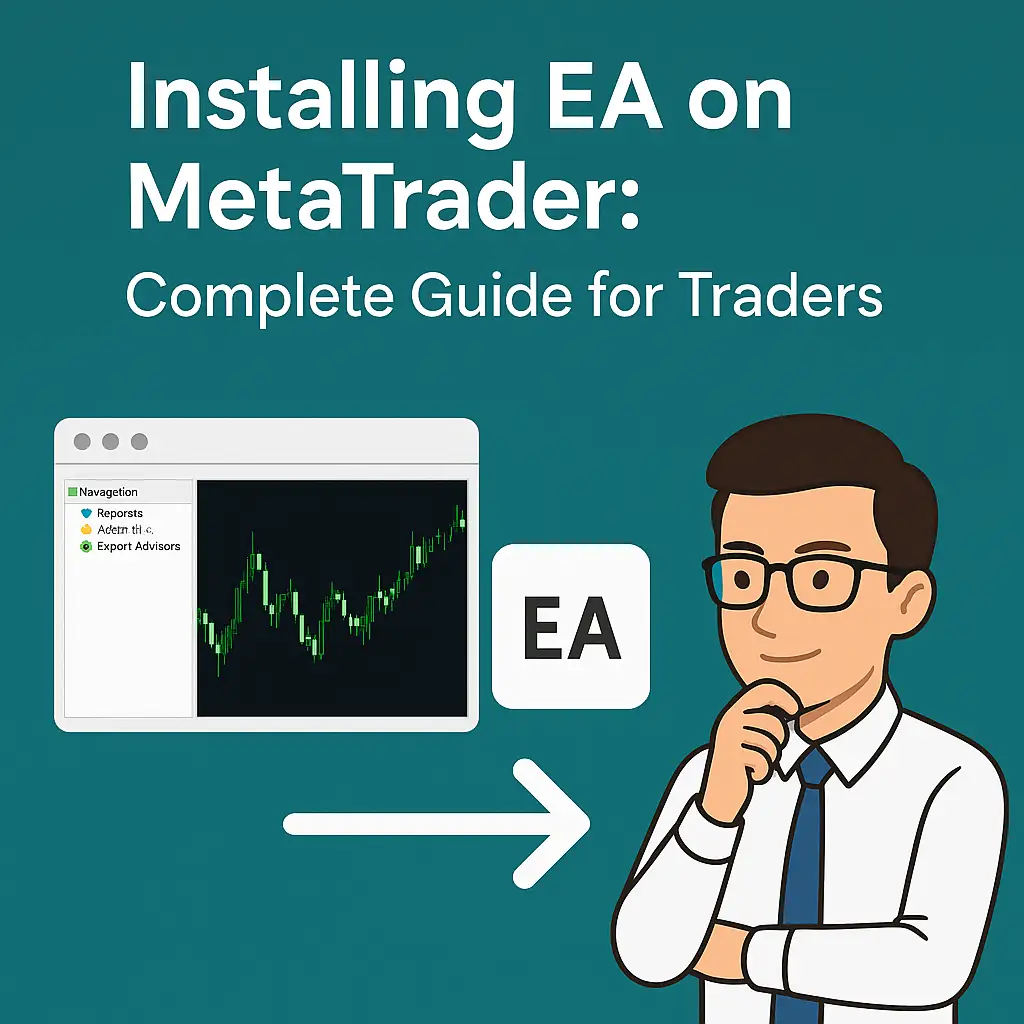
Preparing to Install an EA on MetaTrader
Before jumping into the installation process, it’s important to get things ready.
Choose a Reliable EA File
Never download an EA from an untrusted source. It could be poorly coded, untested, or even malicious. We strongly recommend sourcing your trading tools from trusted platforms like GregForex.com, where we offer high-quality, backtested EAs like the Auto Scalper EA and Gold Hunter EA.
Make Sure MetaTrader Is Installed
Download MetaTrader 4 or MetaTrader 5 from your broker’s website or the official MetaQuotes site. Make sure the version you install matches your EA file type.
Know the File Format (.ex4 or .ex5)
.ex4= for MT4.ex5= for MT5
Installing the wrong file type will cause errors. If your EA file is in .mq4 or .mq5, it must be compiled using MetaEditor before use.
How to Install EA on MetaTrader 4 (MT4)
Here’s a detailed walkthrough of how to install an EA on MT4:
Step 1 – Open MetaTrader 4
Launch the MT4 platform on your computer.
Step 2 – Click ‘File’ > ‘Open Data Folder’
In the top left menu, click on File and choose Open Data Folder to access system files.
Step 3 – Navigate to ‘MQL4’ > ‘Experts’ Folder
In the new window, go to the MQL4 folder, then find and open the Experts folder.
Step 4 – Copy the EA File (.ex4) into ‘Experts’
Paste your .ex4 EA file into this folder.
Step 5 – Restart MetaTrader 4
Close and reopen MT4. Your EA should now appear in the Navigator panel.
Step 6 – Enable AutoTrading & Attach EA to Chart
Click the AutoTrading button at the top. Then drag your EA from the Navigator panel onto a chart, adjust the settings, and click OK.
How to Install EA on MetaTrader 5 (MT5)
Here’s how to install an EA on MT5:
Step 1 – Launch MetaTrader 5
Open your MT5 trading platform.
Step 2 – Go to ‘File’ > ‘Open Data Folder’
Click File, then Open Data Folder.
Step 3 – Find ‘MQL5’ > ‘Experts’ Folder
Go to the MQL5 folder, then open the Experts subfolder.
Step 4 – Move EA File (.ex5) to ‘Experts’
Copy and paste the .ex5 EA into this folder.
Step 5 – Restart MetaTrader 5
Close and reopen MT5 so the EA can load properly.
Step 6 – Drag EA to Chart and Enable AutoTrading
Drag the EA from the Navigator to the chart and make sure AutoTrading is enabled.
Common Problems When Installing EAs
Sometimes things don’t go as planned. Here are quick fixes to common issues:
EA Not Showing in Navigator
Make sure the file is in the correct Experts folder and that the file type matches your MetaTrader version. Restarting the platform often solves this issue.
AutoTrading Not Working
Check if AutoTrading is turned on. Also, make sure your EA has permission to trade in the EA settings window.
Invalid File Format Error
This usually means you’re trying to use the wrong EA file type. Use .ex4 for MT4 and .ex5 for MT5 only.
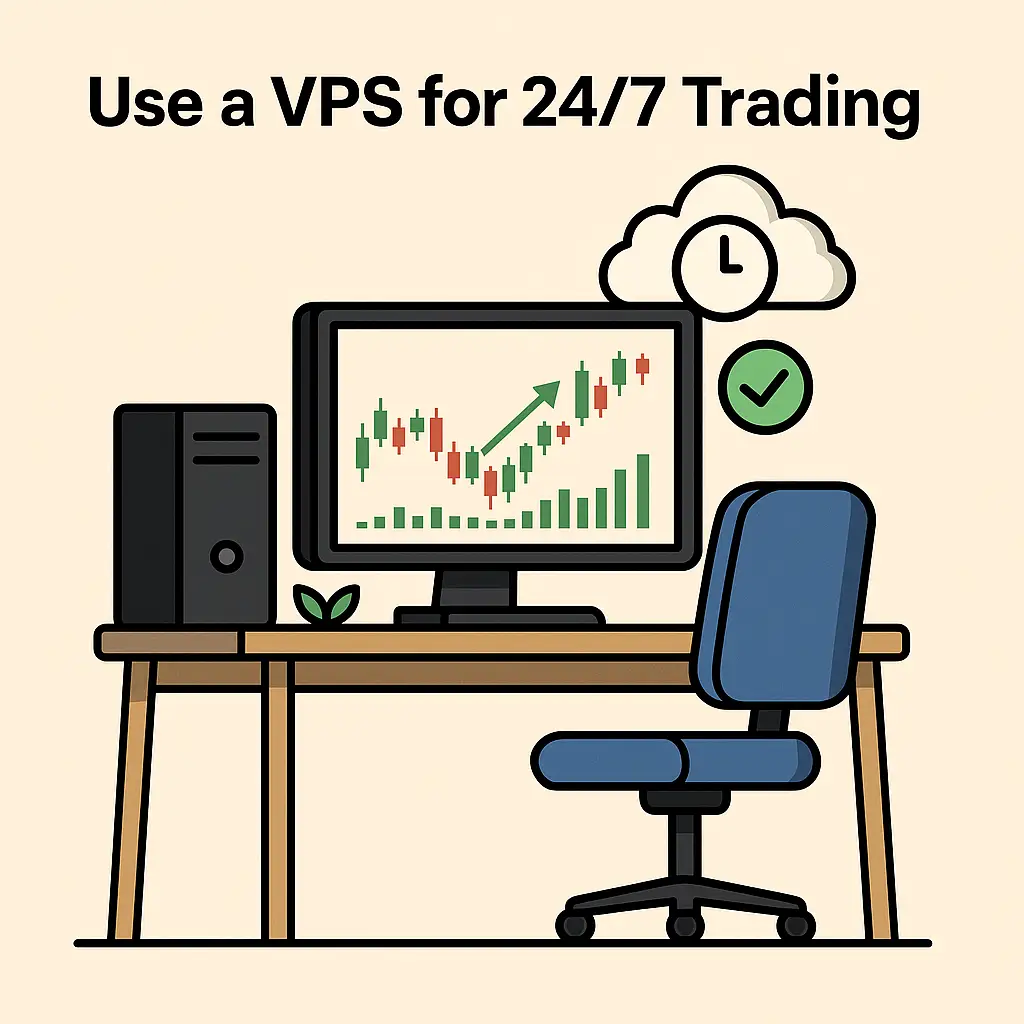
Best Practices for Running EAs Smoothly
To get the most out of your EA, follow these best practices:
Use a VPS for 24/7 Trading
A VPS (Virtual Private Server) keeps your EA running all day, even if your computer is off. It ensures no interruptions in trade execution.
Monitor Performance Regularly
Even the best EAs need oversight. Regularly review results and adjust settings if necessary. This is key to long-term success.
Backtest Before Using Live
Always backtest your EA in the Strategy Tester to ensure it works well with your trading plan. For more tips, check our blog: How Forex EA Can Improve Your Trading Performance
Where to Get the Best EAs for MetaTrader
At GregForex.com, we offer premium Expert Advisors trusted by thousands of traders. Here are some of our top picks:
Want more? Browse our full range of MT4 EAs and MT5 EAs. Also, don’t miss our blog: Best Forex Expert Advisor 2025
FAQs About Installing EAs on MetaTrader
How do I enable AutoTrading in MT4/MT5? Click the AutoTrading button at the top of the platform window. You also need to enable trading in the EA’s settings.
Can I use the same EA on different accounts? Yes, but licensing terms vary. Some EAs are locked to a single account, while others allow multiple uses.
What’s the difference between .ex4 and .mq4? .ex4 is a compiled, ready-to-use EA file for MT4. .mq4 is the source code that needs to be compiled in MetaEditor.
Final Words
Expert Advisors are powerful tools that can save you time and boost your trading efficiency. Once you install your EA correctly and follow best practices, you can take advantage of true 24/7 automated trading.
Always use trusted EAs, backtest thoroughly, and monitor performance. For more helpful guides and tools, visit GregForex.com. Also check out our blogs:
Ready to get started? Explore our homepage and build your automated trading setup today.







