Introduction
Imagine you have a super-smart robot that can trade for you in the exciting world of Forex. This robot is called an Expert Advisor, or EA for short. It’s like having a helper that never sleeps, always watching the market and making trades based on rules you set. Sounds amazing, right?
Many traders, from beginners to experts, use EAs to make their trading easier and more efficient. EAs can help you trade faster, follow your plan perfectly, and even find opportunities you might miss. They are a powerful tool in your trading toolbox.
But sometimes, getting these smart robots to work can be a bit tricky. You might download an EA, try to install it, and then… nothing happens! Or maybe it installs, but it doesn’t trade, or it causes your trading platform to freeze. It can be frustrating, like trying to get a new toy to work without reading the instructions.
Don’t worry, you’re not alone! Many people face challenges when installing and running Forex EAs. The good news is that most of these problems are quite common and, with a little guidance, are easy to fix. You don’t need to be a computer wizard to get your EA up and running smoothly.
This guide is here to help you. We will walk you through the most common problems you might face when installing and using Forex EAs. We’ll explain why these problems happen and, more importantly, give you simple, step-by-step solutions to fix them. By the end of this article, you’ll have the knowledge to troubleshoot your EA like a pro and get your robot trader working for you.
Whether your EA isn’t showing up, not trading, or causing your MetaTrader platform to act funny, we’ve got you covered. Let’s dive in and turn those installation headaches into trading successes!
II. Common Problems and Their Solutions
Sometimes, your Expert Advisor might not even appear in your MetaTrader platform, or it might show up but not load correctly onto your charts. This can be confusing, as it seems like the EA isn’t even there. Let’s look at why this happens and how to fix it.
A. EA Not Showing Up or Loading Correctly
Problem: You put the EA file in the wrong place.
This is one of the most common reasons why an EA doesn’t show up. MetaTrader platforms (both MT4 and MT5) have specific folders where EAs need to be placed. If the file is in the wrong spot, MetaTrader won’t be able to find it.
Solution: Make sure it’s in the MQL4/Experts or MQL5/Experts folder.
Here’s how to find the correct folder and place your EA file:
1.Open MetaTrader: Launch your MT4 or MT5 platform.
2.Go to File Menu: Click on File in the top left corner of the MetaTrader window.
3.Open Data Folder: Select Open Data Folder. This will open a new window showing MetaTrader’s special files.
4.Navigate to Experts Folder: Inside the data folder, you will see a folder named MQL4 (for MT4) or MQL5 (for MT5). Open this folder. Inside MQL4 or MQL5, you will find another folder called Experts. This is where your EA files (usually with a .ex4 or .ex5 extension) need to go.
5.Copy Your EA File: Copy your EA file from where you downloaded it and paste it into the Experts folder.
6.Refresh MetaTrader: After pasting the file, you need to tell MetaTrader to look for new EAs. You can do this by:
•Closing and restarting your MetaTrader platform, or
•In the Navigator window (usually on the left side of MetaTrader), right-click on Expert Advisors and select Refresh.
Once you do this, your EA should appear under the Expert Advisors list in the Navigator window. If you need more detailed instructions on installing EAs, you can refer to our comprehensive guide on How to Install EA on MetaTrader [1].
Problem: You’re using the wrong MetaTrader version.
Just like you can’t play a PlayStation 5 game on an old PlayStation 4, you can’t use an MT4 EA on an MT5 platform, and vice-versa. MT4 and MT5 are different platforms, and their EAs are built using different programming languages.
Solution: MT4 EAs only work on MT4, and MT5 EAs only work on MT5.
Before you download an EA, always check if it’s made for MT4 or MT5. This information is usually provided by the EA vendor. If you accidentally download an MT5 EA for your MT4 platform, it simply won’t work or even show up. If you’re unsure which platform to choose, our article MT4 vs MT5: Which Platform Should You Choose? [2] can help you decide.
Problem: MetaTrader needs a refresh.
Sometimes, even if the EA file is in the correct folder, MetaTrader might not immediately recognize it. It’s like your computer needing a restart after installing new software.
Solution: Close and restart your MetaTrader platform.
Simply closing MetaTrader completely and then opening it again often solves this problem. This forces the platform to reload all its files, including new EAs. Alternatively, as mentioned before, you can right-click on Expert Advisors in the Navigator window and select Refresh [3]. This is a quicker way to make MetaTrader scan for new files without restarting the entire program.
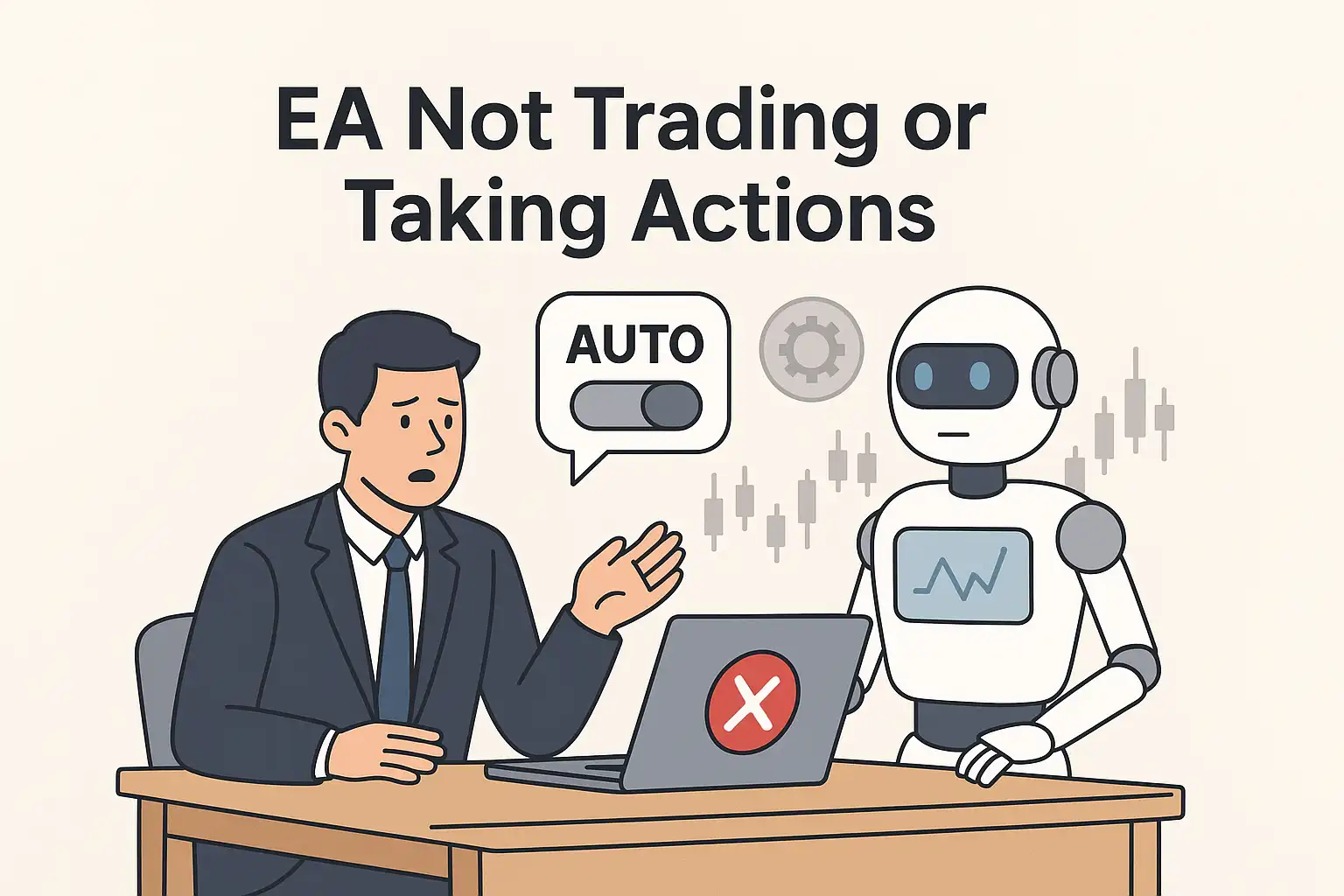
B. EA Not Trading or Taking Actions
So, your EA is showing up in MetaTrader, and you’ve dragged it onto a chart. But it’s just sitting there, not opening any trades, not closing any trades, and generally not doing what it’s supposed to do. This is a common issue, and usually, it’s due to a setting that’s turned off or a condition that’s not met. Let’s explore these problems and their solutions.
Problem: AutoTrading is turned off.
MetaTrader has a safety feature called “AutoTrading” (or “Algo Trading” in MT5). If this button is red or off, your EA will not be allowed to place any trades. It’s like having a car but forgetting to turn on the engine.
Solution: Click the AutoTrading button.
Look for the “AutoTrading” button on the top toolbar of your MetaTrader platform. In MT4, it usually looks like a green or red circle with arrows. In MT5, it might be labeled “Algo Trading.” Make sure it’s green or turned on. If it’s red, click it to turn it green. This is the first and most basic check you should always perform [4].
Problem: “Allow DLL imports” or “Allow Algo Trading” is not checked.
Many EAs use special files called DLLs (Dynamic Link Libraries) or need permission to trade automatically. If these options are not enabled in the EA’s settings, it won’t be able to function properly.
Solution: Go to EA properties (F7) and check these boxes.
Here’s how to do it:
1.Right-click on the chart: With the EA attached to a chart, right-click anywhere on the chart.
2.Select “Expert Advisors” or “Trading Properties”: From the menu, choose Expert Advisors and then Properties (or simply press F7 on your keyboard).
3.Go to the “Common” tab: In the EA properties window, click on the Common tab.
4.Check the boxes: Make sure Allow DLL imports and Allow live trading (or Allow Algo Trading in MT5) are checked. Without these permissions, your EA is essentially blocked from performing its trading actions. Some EAs might also require Allow modification of Signal settings to be checked [5].
Problem: Wrong symbol or timeframe.
EAs are often designed to work on specific currency pairs (symbols) and timeframes (e.g., M15 for 15-minute charts, H1 for 1-hour charts). If you attach an EA to the wrong symbol or timeframe, it might not find the conditions it needs to trade.
Solution: Make sure the EA is on the correct currency pair and timeframe.
Check the EA’s manual or description to see which symbol and timeframe it’s designed for. For example, if an EA is meant for EURUSD on a 1-hour chart, it might not work on GBPJPY on a 5-minute chart. Adjust your chart to match the EA’s requirements.
Problem: Account type issues (e.g., hedging vs. netting).
MetaTrader 5, in particular, has different account types: hedging and netting. Some EAs are built for one type and won’t work correctly on the other. Hedging allows you to open multiple positions in opposite directions for the same currency pair, while netting combines them into a single position.
Solution: Some EAs are designed for specific account types. Check with your EA provider.
If you suspect this is the issue, contact the EA developer or check their documentation. You might need to open a different type of account with your broker if your current one is incompatible with the EA. Understanding your broker’s account types is crucial for seamless EA operation [6].
Problem: Insufficient funds or wrong lot size.
Even the smartest EA can’t trade if there isn’t enough money in your account to open a position, or if the lot size it’s trying to use is too large for your balance. Brokers have minimum margin requirements for opening trades.
Solution: Ensure you have enough money in your account and the lot size is appropriate.
Check your account balance and the EA’s lot size settings. If the EA is trying to open a trade with a lot size that’s too big for your account, it will simply fail. Adjust the lot size in the EA’s input settings (F7, then Inputs tab) to a smaller value that your account can handle. You can learn more about managing risk and lot sizes in our guide on How to Manage Risk in Forex Trading [7].
Problem: Conflicts with other EAs or indicators.
Sometimes, if you have multiple EAs or many indicators running on the same chart or even on the same MetaTrader instance, they can interfere with each other. This is especially true if they are trying to control the same aspects of trading or consuming too many resources.
Solution: Try running the EA on a clean chart or a different MetaTrader instance.
If your EA isn’t trading, try removing all other EAs and indicators from the chart and then re-attaching only the problematic EA. If it starts working, you’ve found a conflict. You might need to run conflicting EAs on separate charts or even separate MetaTrader installations. For more advanced users, using a Forex VPS [8] can help manage multiple MetaTrader instances efficiently.
C. EA Crashing or Freezing MetaTrader
It can be very frustrating when your MetaTrader platform suddenly stops responding, freezes, or even crashes, especially when you have an EA running. This can lead to missed trades or even losses if not addressed quickly. Let’s look at why this might happen and how to prevent it.
Problem: Too many EAs or indicators running.
Just like your computer can slow down if you open too many programs at once, MetaTrader can struggle if you have too many EAs or complex indicators running simultaneously, especially on multiple charts. Each EA and indicator uses your computer’s resources (like memory and processing power).
Solution: Reduce the number of EAs/indicators or use a powerful VPS.
If your MetaTrader is constantly freezing, try reducing the number of EAs and indicators you have active. Start by removing them one by one to see if you can identify the culprit. If you need to run many EAs, consider using a Virtual Private Server (VPS). A Forex VPS [9] is like a remote computer that runs your MetaTrader 24/7, independently of your own computer. This means your EAs can run without interruption, even if your internet goes down or your computer is turned off. Many professional traders use VPS services to ensure their EAs operate smoothly and efficiently.
Problem: Outdated MetaTrader or EA version.
Software, including MetaTrader and EAs, gets updated regularly. These updates often include bug fixes, performance improvements, and compatibility adjustments. Running an old version of MetaTrader or an outdated EA can lead to instability and crashes.
Solution: Update your MetaTrader and check for EA updates.
MetaTrader usually updates automatically, but it’s good to check periodically. For your EA, visit the vendor’s website or contact their support to see if there’s a newer version available. Using the latest versions ensures you have the most stable and compatible software. Our article on Best Forex Tools in 2025 for MT4 and MT5 [10] highlights the importance of keeping your trading tools up-to-date.
Problem: Corrupted EA file.
Sometimes, during download or transfer, an EA file can become damaged or corrupted. This can happen due to internet issues, incomplete downloads, or even a problem with your storage device. A corrupted file won’t run correctly and can cause MetaTrader to crash.
Solution: Download a fresh copy of the EA.
If you suspect your EA file is corrupted, the simplest solution is to delete the existing file from your Experts folder and download a fresh copy directly from the vendor’s official website. Make sure your internet connection is stable during the download. This ensures you have a clean, undamaged version of the EA.
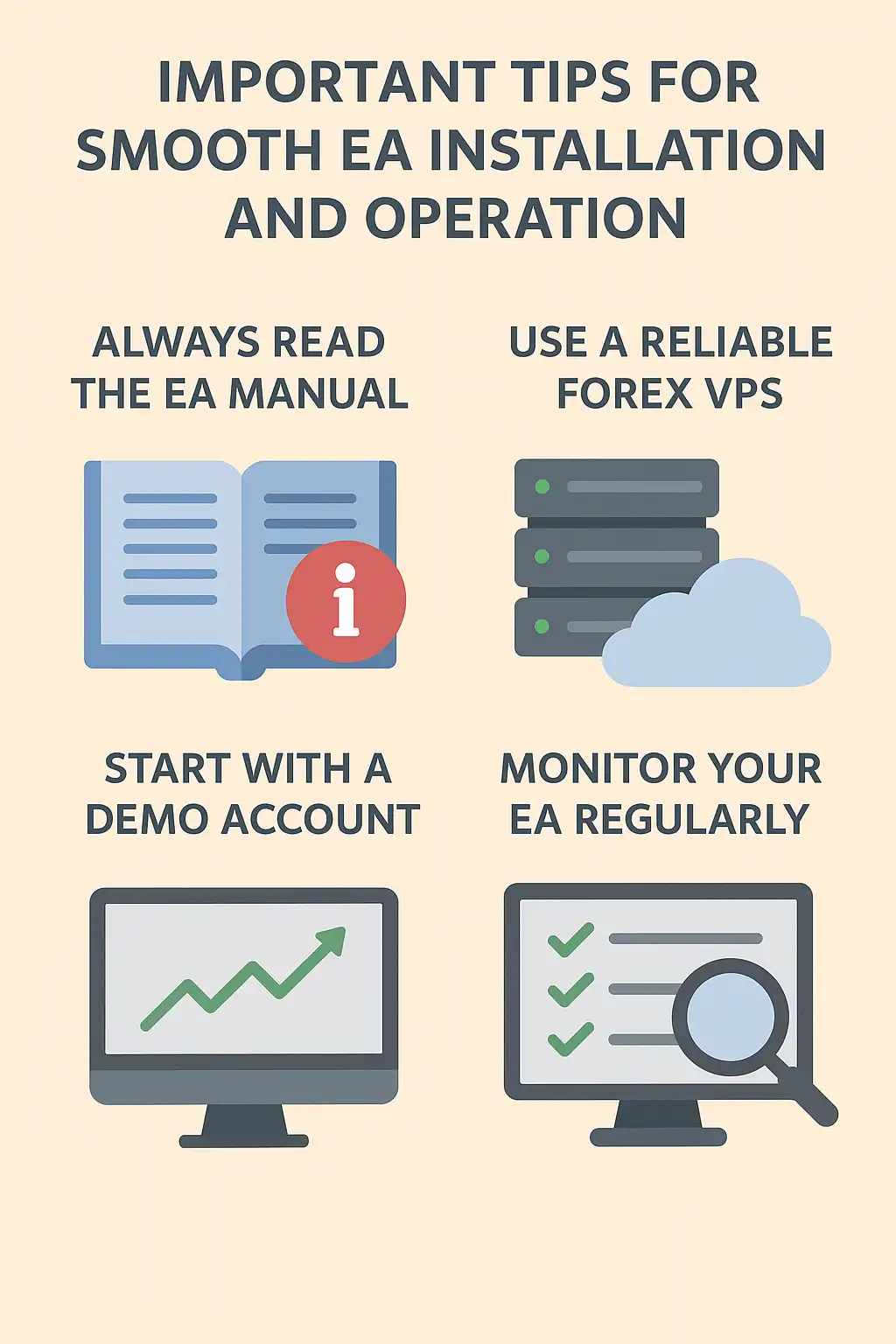
III. Important Tips for Smooth EA Installation and Operation
Getting your EA to work isn’t just about fixing problems; it’s also about setting yourself up for success from the start. By following these important tips, you can avoid many common issues and ensure your Expert Advisor runs smoothly.
Always read the EA manual.
This might sound obvious, but many people skip reading the instructions. The EA manual is your best friend! It contains crucial information about how the EA works, what currency pairs and timeframes it’s designed for, specific settings, and troubleshooting tips from the developer. Think of it as the EA’s secret handbook. Reading it carefully can save you hours of frustration.
Use a reliable Forex VPS.
We mentioned this earlier, but it’s worth repeating. A Virtual Private Server (VPS) is almost essential for serious EA trading. It provides a stable, always-on environment for your MetaTrader platform and EAs. This means your EAs can continue to trade even if your home computer is off, your internet connection drops, or there’s a power outage. For more information on why a VPS is beneficial, check out our guide on What is a Funded Account [11] and how a stable trading environment contributes to success.
Start with a demo account.
Before you let an EA trade with your real money, always test it on a demo account. A demo account uses virtual money, so you can practice and see how the EA performs without any financial risk. This allows you to:
•Understand the EA’s behavior: See how it opens and closes trades, manages risk, and reacts to different market conditions.
•Test your settings: Experiment with different input parameters to find what works best for your trading style.
•Build confidence: Gain trust in the EA’s ability before going live. Our article on Complete Guide to Forex Trading [12] emphasizes the importance of practice and understanding before live trading.
Monitor your EA regularly.
Even though EAs are automated, they are not
set-it-and-forget-it tools. The Forex market is dynamic, and unexpected events can happen. Regularly check your MetaTrader platform to ensure your EA is running as expected, opening trades, and managing positions correctly. This includes checking the Experts tab in the Terminal window for any error messages.
Understand your EA settings.
Every EA comes with various input parameters that you can adjust. These settings control how the EA trades, including things like lot size, stop loss, take profit, trailing stops, and specific trading strategies. Take the time to understand what each setting does. Changing even one parameter can significantly alter the EA’s behavior. Don’t just use the default settings; customize them to fit your risk tolerance and trading goals. Our guide on Best Trading Strategies for New Traders [13] can help you understand how different parameters affect trading outcomes.
Backtest your EA.
Before using an EA on a live account, it’s crucial to backtest it. Backtesting means testing the EA’s performance using historical data. This allows you to see how the EA would have performed in the past, giving you an idea of its potential profitability and risk. Both MT4 and MT5 have built-in Strategy Testers for this purpose. Our MT5 Backtesting Guide for Beginners [14] provides a detailed walkthrough on how to effectively backtest your EAs and strategies.
IV. When to Seek Help
Even with all the troubleshooting tips and best practices, there might be times when you can’t figure out why your EA isn’t working. That’s perfectly normal! Sometimes, the problem is more complex, or it might be something specific to the EA itself. Here’s when and where to seek additional help.
Contact your EA provider.
If you purchased or downloaded your EA from a developer or vendor, their support team is usually the best first point of contact. They know their EA inside and out and can often provide specific guidance or even a fix for your issue. Be prepared to provide them with details like:
•The exact MetaTrader version you are using (e.g., MT4 Build 1350).
•Your operating system (e.g., Windows 10, macOS).
•Any error messages you see in the Experts or Journal tabs of your MetaTrader Terminal window.
•Screenshots or a short video of the problem, if possible.
Check online forums and communities.
There are many online communities and forums dedicated to Forex trading and Expert Advisors. Websites like MQL5.com, Forex Factory, and various Reddit communities (e.g., r/Forex) are great places to ask questions and find solutions. Often, someone else has faced the same problem and found a solution. When posting, be clear and provide as much detail as possible about your issue.
Consider professional help.
If your EA is custom-made or if you’re dealing with a very complex issue, you might consider hiring a professional MQL programmer or a MetaTrader expert. They can analyze your EA code, platform settings, and trading environment to identify and fix the problem. This can be a worthwhile investment if the EA is critical to your trading strategy.
V. Conclusion
Dealing with a Forex EA that isn’t working can be a real headache, but as you’ve seen, most problems have straightforward solutions. By understanding the common pitfalls and knowing how to troubleshoot them, you can get your automated trading back on track quickly.
Remember, the key to successful EA operation lies in:
•Correct Installation: Always ensure your EA files are in the right folders and your MetaTrader is refreshed.
•Proper Configuration: Double-check your AutoTrading settings, DLL imports, and ensure the EA is on the correct symbol and timeframe.
•Resource Management: Be mindful of how many EAs and indicators you run, and consider a VPS for optimal performance.
•Regular Updates: Keep both your MetaTrader platform and your EAs updated to their latest versions.
•Thorough Testing: Always start with a demo account and backtest your EAs to understand their behavior and optimize their settings.
Don’t let a small technical glitch stop you from harnessing the power of Expert Advisors. With a little patience and the tips from this guide, you’ll be able to fix most issues yourself. If you ever get stuck, remember that help is available from your EA provider, online communities, or even professional experts.




